We all fill out forms and surveys online all the time. Sometimes, those forms and surveys require us to upload images as well. When that happens, we need to check if the image has the right dimensions and is in the right format. You might also need to flip an image; this can be done easily using any online editing tool.
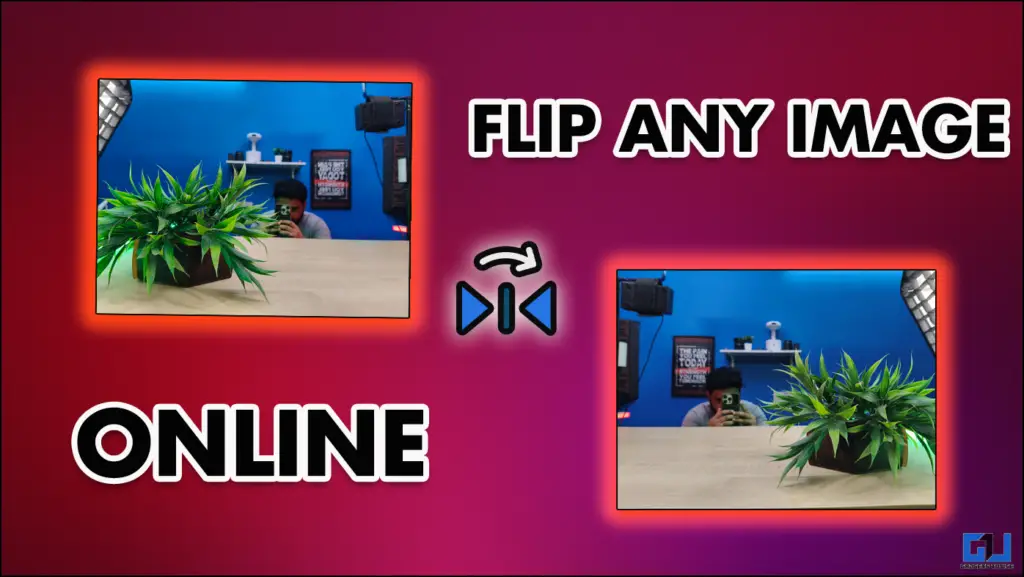
Online tools are always reliable, but you have to find the right one. In this article, I will share four such tools with you.
Flip, Rotate and Edit
Even though you have a basic editor on any device, it is convenient enough just to open another tab of an online image editor. This can save you a lot of time, and you can directly drag and drop in most cases. This will also allow you to make last-minute changes fast and easy.
Method – 1: Pine Tools
This is a simple tool that allows you to flip your images with a single tap. You can also paste a URL of the image. Follow the steps below.
1. Open the Pine Tools website. Upload the image by clicking on the Upload icon.
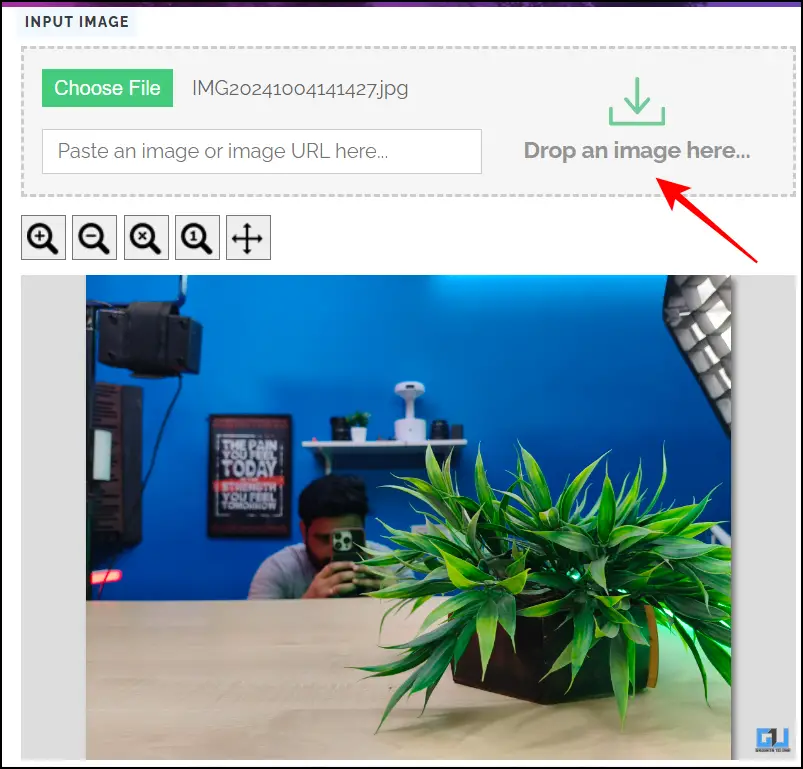
2. Choose from the orientation of your flip, either vertical or horizontal.
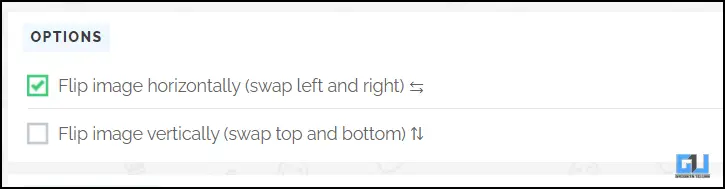
3. Once the final image is ready, download it by clicking on the desired format.
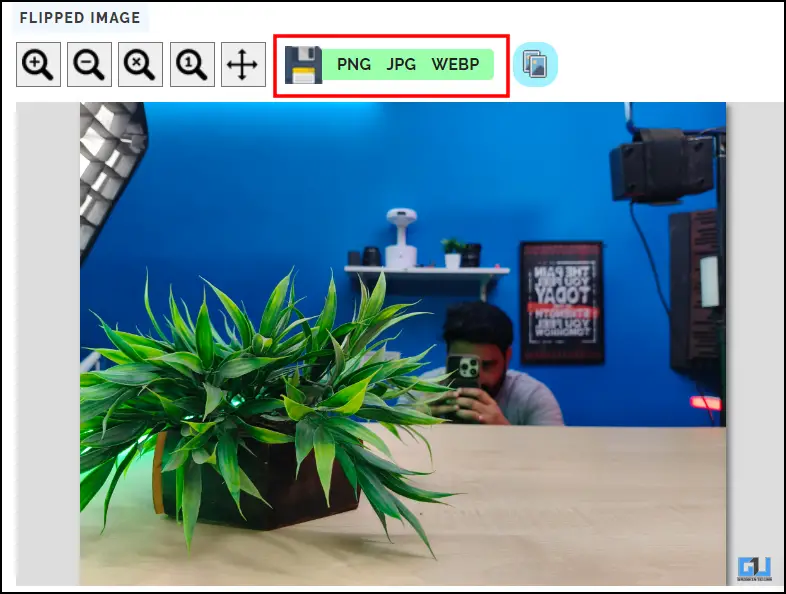
Method – 2: Canva
Canva is already a well-established platform where you can edit and make images from different templates. Here, you can also flip your image. Simply upload your image and click on Flip. Then, choose from the vertical or horizontal flip. Click on the Download button to save the final image.
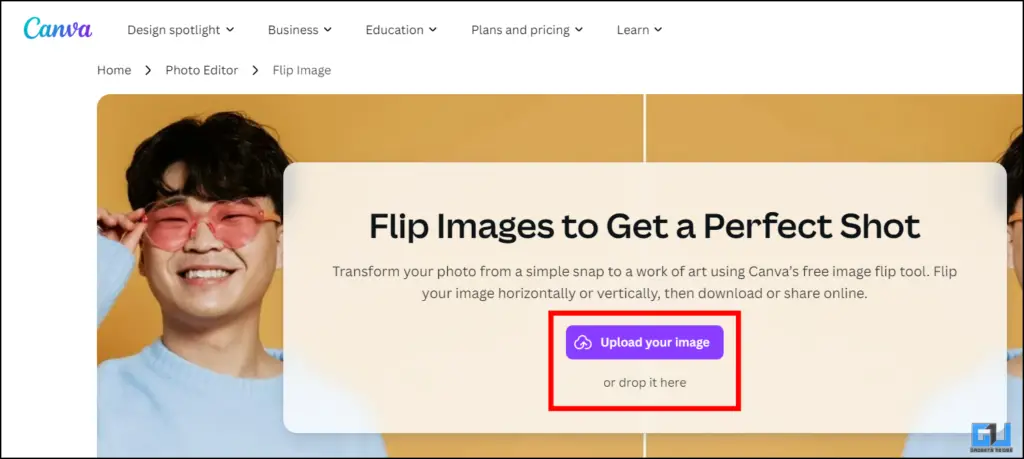
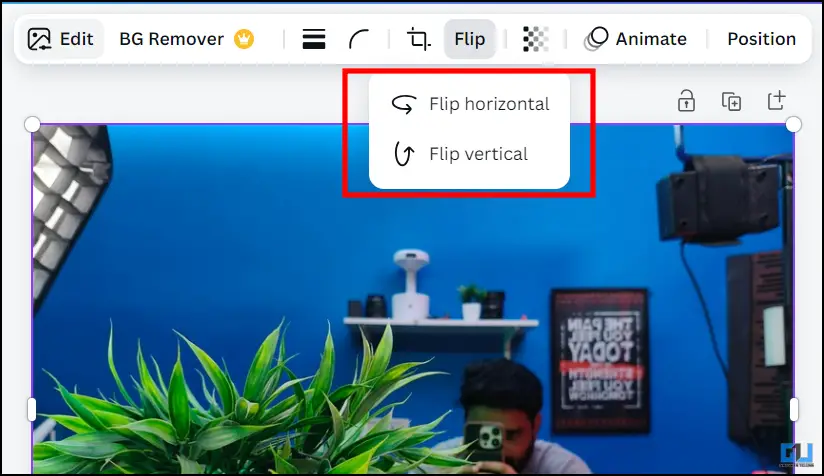
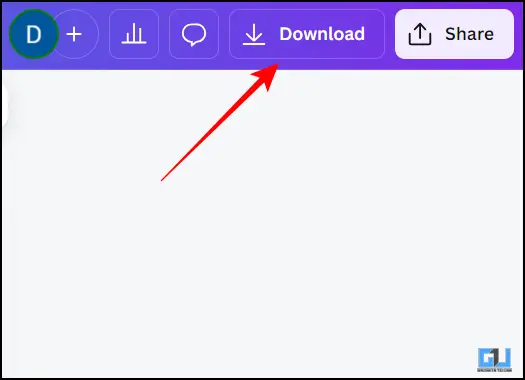
Method – 3: Picsart
Again, these are well-known tools for image editing. Here, we have a separate tool that you can only use to flip images, and this is fast! Simply upload your images once uploaded. The options to slip are right under the image, and you can choose from them. Finally, click on Download to save the final image.
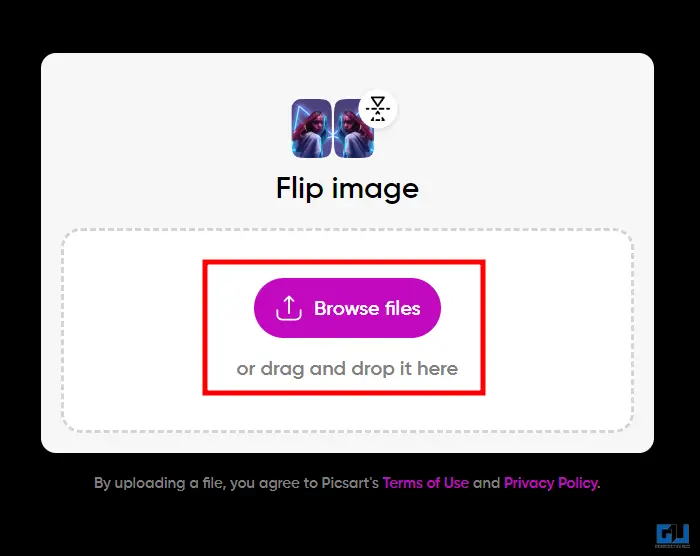
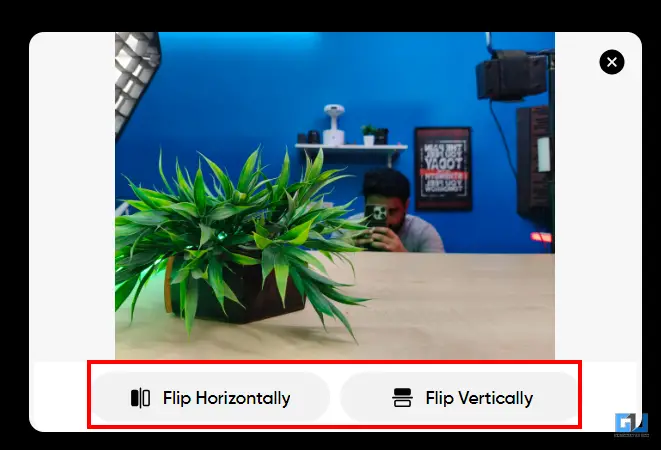
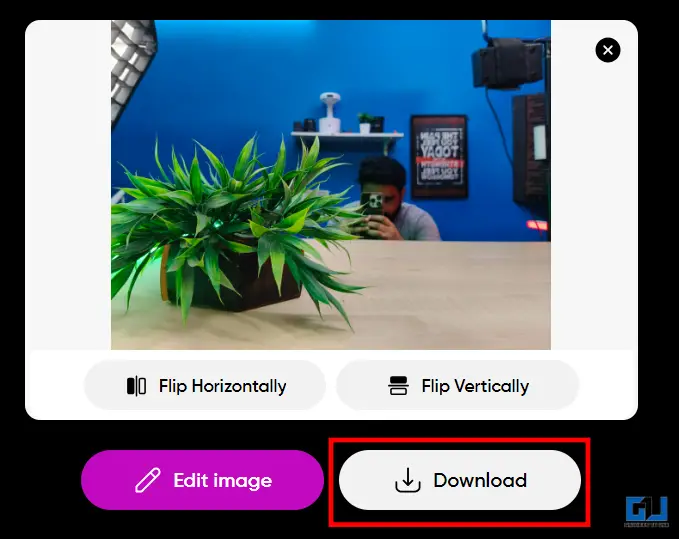
Method – 3: IMG 2 GO
This website is clean and easy to use. You can sign in using your email ID and upload the image. Once the image is uploaded, edit it to your liking. Then, you click on apply. In the last step, click on save to download the final image.
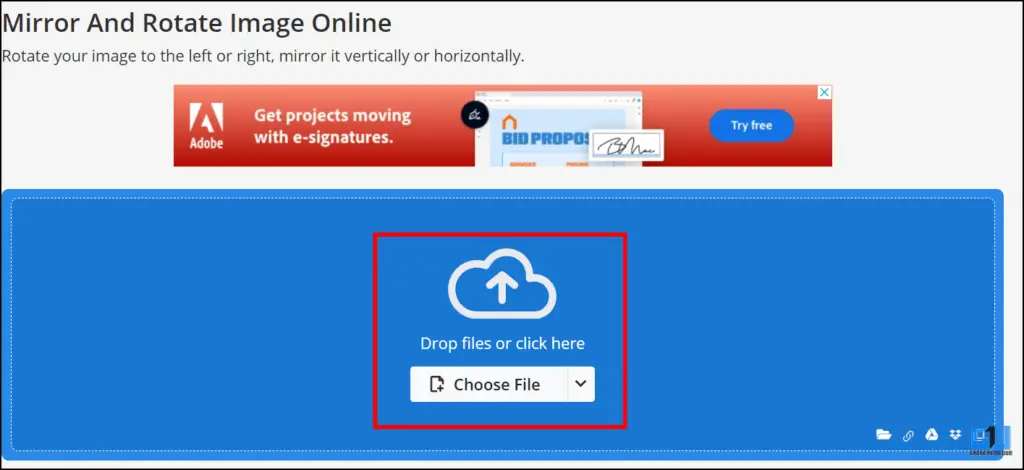
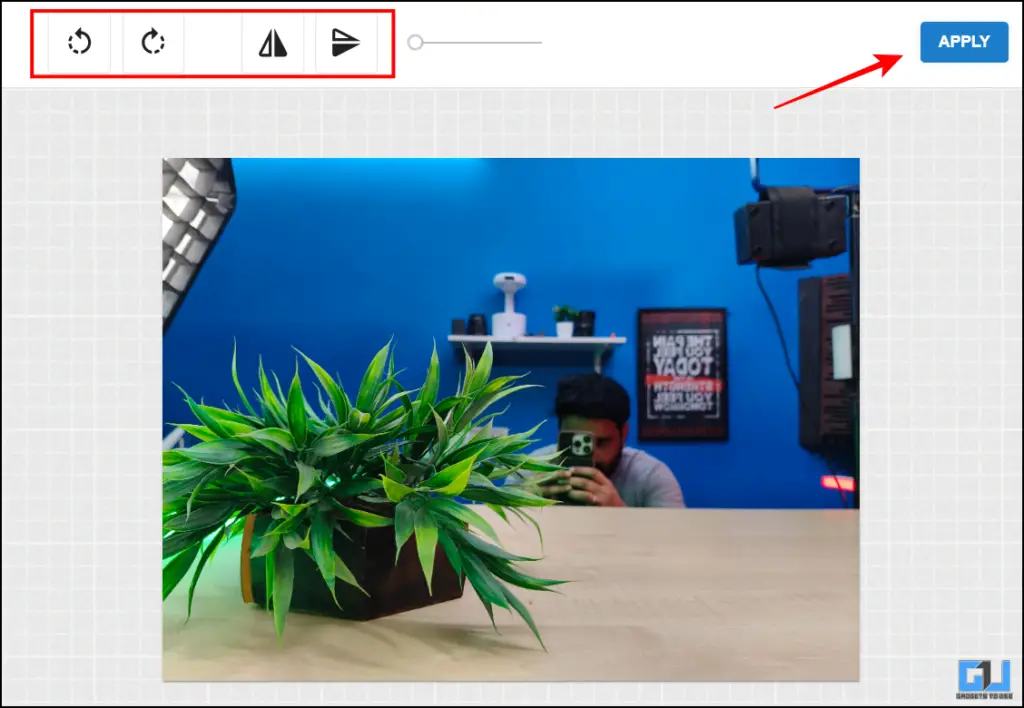
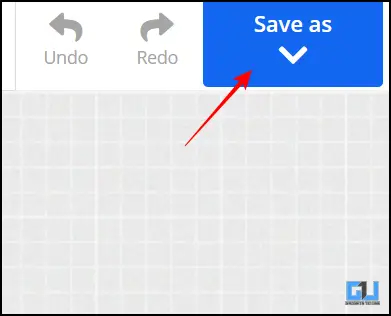
FAQs
Q. How can I flip an image online?
You can use Picsart and Canva. These tools can flip any image for free and you can download it as well. The full guide is in the article above.
Q. Which site can I use to flip an image?
You can go to Pine Tools or IMG 2 GO. Both these websites are great and you can download the final image for free. The step by step guide is in the article above.
Wrapping Up
In this article, I shared with you the tools that I use to flip and edit my images online. The tools mentioned are free to use and fast. So, the next time you are thinking of editing an image, do give these a try. For more useful information, follow GadgetsToUse.
You can also follow us for instant tech news at Google News or for tips and tricks, smartphones & gadgets reviews, join the GadgetsToUse Telegram Group, or subscribe to the GadgetsToUse Youtube Channel for the latest review videos.

